
Inbox names:
- USE "EXPORT" FUNCTION WHEN AVAILABLE!
- USE ISBN FOR BOOKS AND EBOOKS IN PROQUEST EBOOK CENTRAL
- "SMART IMPORT" MAY BE ABLE TO GENERATE CITATIONS FROM WEBSITES
In Noodletools, from your "Sources" tab, select the source to be noted, then click on the 3 dots. Select "Footnote format." You will be given the option of "Full" or Shortened" footnote. Add page number(s) as needed, then copy the footnote to your Doc.
In your GoogleDoc, create a footnote by going to the "Insert" menu, scroll down to the "Footnote" option, and click. Docs will insert an automatically generated number for the note, and create a space at the bottom of the page where you may copy the footnote number.
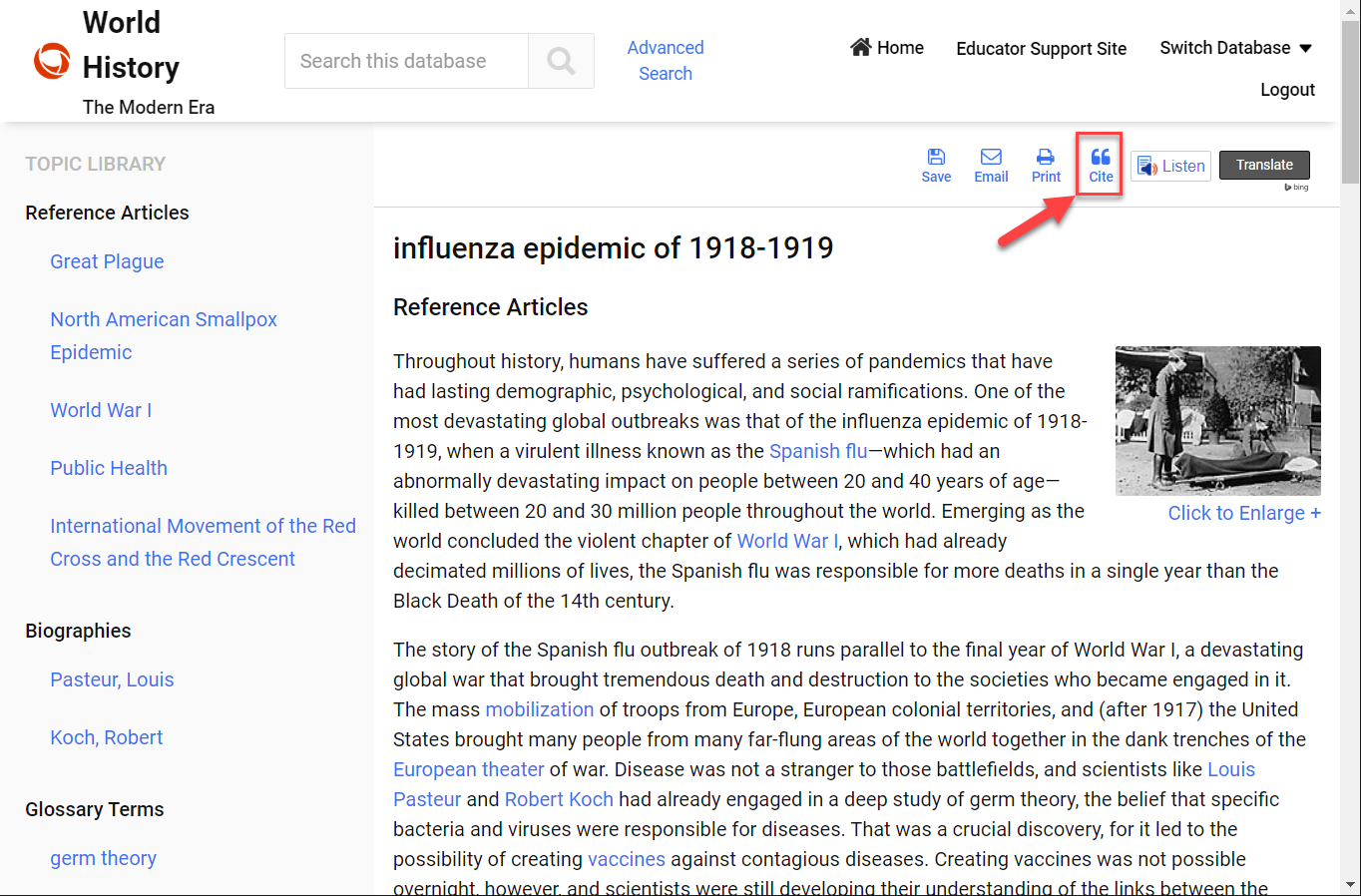
To use the citation export feature from an ABC-CLIO database, open the NoodleTools project you wish to work with in one browser tab. In a second tab, open the ABC-CLIO database and locate the Cite button at the top-right of the article you wish to use, as pictured.
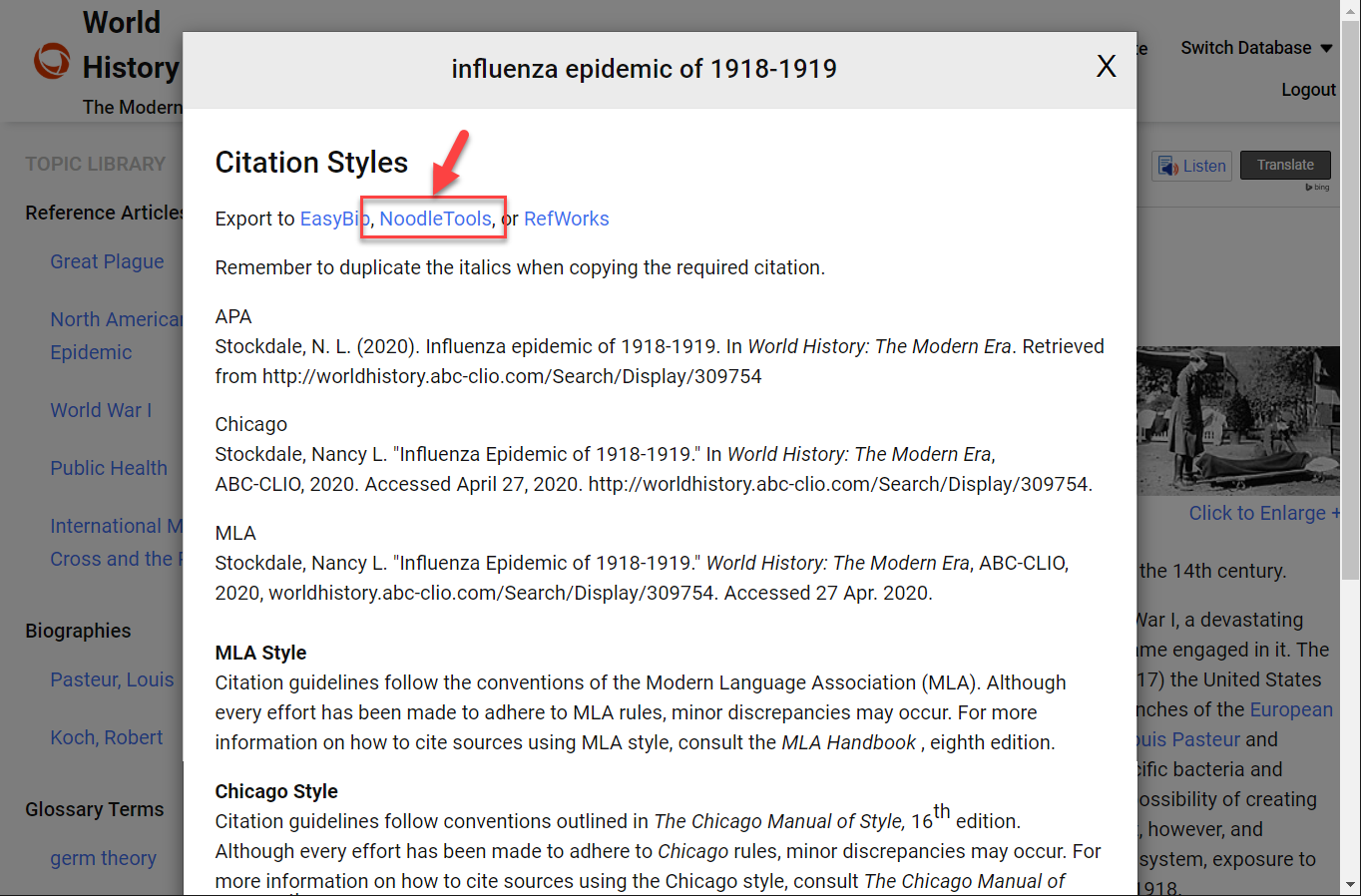
Clicking Cite will open an overlay window with citations displayed in multiple formats. Click the Export to… NoodleTools hyperlink at the top of that window to display the MLA, APA, or Chicago-style citation as it will be imported into the NoodleTools project.
Note: The citation style imported will match the style of the NoodleTools project currently open.